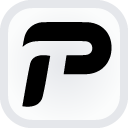Edit Text in Image Online
The Easiest way to Edit Text in Image, Click Text in Image to Edit it, without needing PS skills.

Before
After
Drag and drop an image here or
JPG, PNG, JPEG, WEBP, BMP
AI Model:
Default
No Image? try one of these:


How to Edit Text In Image?
1. Upload
Select the image you want to edit text and upload it to PhoText.
2. Edit Text
Click text in your image you want to fix and replace it with the new text you want. You can also adjust the font, color, size, and position of the text as needed.
3. Download
When you are finish editing text, click the "Download" button at the top to save the new image.

Privacy First
Our server will keep your drafts for a maximum of 30 days while using end-to-end encryption technology to ensure the security of your data.
Easy to Use
Click text in image to edit it.
AI-Powered
We use AI to structure image text, allowing you to edit text in image using our Image Text Editor.
Works on Web and Mobile
You can access our site via your mobile phone anywhyere & anytime.